Methods explained in this post will help you boost Fortnite performance even on Android devices, new and old. Due to some disagreements regarding payment methods between developers and Google, Fortnite is available on Android on a limited scale via third-party stores and is absent on Google Play Store. Moreover, the game is compatible with root devices without a fully working method. However, once installed, the next logical step is to ensure that this hit battle royale game from Epic Games keeps performing at its best.
Unlike iOS, the Android platform could be susceptible to providing less than desired results when running graphic-intensive games, and the reason is simple. The Android market is full of mid to low range smartphones. Hardware on these devices makes it a challenge to stay on top of your device’s performance to ensure smooth and uninterrupted gameplay.
Fortnite is a heavy game that demands significant hardware resources to run without slowing down the device or causing stutter during the actual gameplay. That’s why it is essential to know how to boost Fortnite performance on Android by changing the settings outlined below.
Table of Contents
5 Ways To Maximize Fortnite Performance On Android:
Android comes as default firmware on many affordable smartphones. To keep manufacturing costs low, OEMs make certain compromises on the hardware side so that their devices remain within the purchasing power of most people.
Some flagship devices struggle to run certain apps and games without going through hiccups.
So, whether you own a low, mid, or high-end Android handset to play Fortnite, you can boost performance to the maximum without encountering unexpected issues and, as a result, gain an edge over your opponents.
Here are the five ways we’ve rounded up for you guys to keep your phone performing at the top of its capabilities as you duke it out with other players in Fortnite.
1 – Turn On Airplane Mode / Only Use WiFi
Having a stable internet connection to your device is essential for smooth Fortnite gameplay. Mobile data networks are prone to spotty coverage at some places, so it’s best to use WiFi while you’re playing, provided you have a fast home internet connection.
We recommend enabling Airplane Mode via Quick Settings or the Settings app to disable mobile data altogether — you can turn WiFi back on after enabling Airplane Mode, and it will serve as your only connection.
2 – Disable Automatic App Updating
Android automatically updates installed apps while connected to WiFi. Such auto installations can slow down Fortnite your device as they hog bandwidth.
To prevent this from happening, open the Play Store app and tap the hamburger menu button or swipe in from the left edge of the screen.
Select “Settings” within the side menu and tap on “Auto-update apps” on the following page. Next, hit “Do not auto-update apps” on the popup that appears, then exit out of Google Play. From now on, apps will no longer update automatically, leaving you more resources to focus on playing Fortnite.
3 – Enable Game Mode (On Supported Devices)
If you’re an owner of a Samsung, Razer, Xiaomi, Huawei, OnePlus, or Sony smartphone, you can optimize your phone’s performance for gaming. These handsets each offer a Gaming Mode of some sort, which can be helpful to improve performance in Fortnite. We will show you how it works on Galaxy devices for illustration purposes.
Start by heading over to Settings and go to “Device Maintenance.” Then, tap on “Performance Mode” and set it to “Game.” It’s better that you enable the switch next to “Game Launcher” before hitting “Apple” here.
Once Game Mode is on, use the Game Launcher app to open Fortnite, and you’ll see a new button on the left side of your navigation bar. Hit this button to open a new many from which you can access options, such as the ability to record your screen while playing Fortnite, in addition to disabling alerts (except for incoming calls) to help you focus more on gameplay.
Game Mode is Galaxy exclusive feature. You can find slight variations of the same option on other handsets like Sony, OnePlus, and Razer phones. Specific settings may vary, but the gist is the same.
Related:
- Fortnite Players To Get $245 Million In Refunds! Here’s Who Qualifies
- Fortnite Apk Download Unsupported Devices On iOS And Android
- How To Earn V-Bucks In Fortnite For Free
- Fortnite Chrome Splash: How To Find And Use It To Sprint Faster
- How To Fix Fortnite Matchmaking Error On Any Device
4 – Enable Force 4x MSAA
If you feel like the graphics in Fortnite aren’t up to mark, you might want to enable a setting called 4x MSAA (multi-sample anti-aliasing). This setting forces the game to render at a resolution that’s four times the size of the display, then compresses down to fill in any jagged lines for substantially sharper visuals.
To turn on this setting, unlock the hidden Developer Options menu and open it up from Settings. Scroll down until you see the “Hardware-Accelerated Rendering” section, then enable the switch next to “Turn on 4x MSAA”.
It’s worth noting that while this setting boosts your game’s performance, it can drain your phone’s battery faster, so keep this in mind. Also, be sure to mark “USB debugging” disabled in the Developer Options menu, as having it enabled will prevent you from entering any matches.
5 – Keep Background Processes at a Minimum
Besides Force 4x MSAA, there are other settings you can tweak to divert your device’s resources to Fortnite. Don’t keep activities and Background process limits that place severe restrictions on background process but to a varying degree.
Enabling ‘Don’t keep activities” will completely close any apps that lie dormant, ensuring your phone can devote all its RAM to Fortnite. However, on the downside, this makes multitasking impossible, as it will instantly kill the game once you leave it.
On the other hand, selecting the “Background process limit” allows you to choose how many processes can run in the background simultaneously. Determining “No background processes,” for instance, will prevent any recent apps from running in the background while letting some apps – like email and calendar apps – sync and send your alerts as they usually would.
Hit games like Fortnite continue to push the boundaries of smartphone capabilities. Companies respond with ever more advanced devices to handle the stresses of delivering console-quality gaming.
Fortunately, you don’t need to own a high-end smartphone to enjoy the Fortnite experience fully – make a habit of employing some or all of these tips before diving into the game. Which of these tips proved the most helpful on your device? Leave a comment below to let us know what you think or offer any other suggestions you may have.